Do I Need a CPA for My Small Business?
Do you need a CPA for your small business? Many freelancers and small business owners struggle to know when it’s time to bring in help from
AND.CO is now Fiverr Workspace
We know that as a solopreneur, chances are, you’re juggling a lot at once. But we also know that a little bit of organization goes a long way. From tax dates (status: LOOMING) to project end dates, you can now view your work schedule in the context of your personal obligations, making sure you really do have time to do it all.
Enter the Fiverr Workspace Calendar. We built it just for you to help you better plan your day, week and month.
You are now able to see all your important project, contract and invoice dates right in your calendar app of your choice, along with milestones like U.S. national tax days and more – helping you stay on track. Just sync with the compatible calendar application of your choice, your Fiverr Workspace Calendar will stay up-to-date based on your actions within the Fiverr Workspace app.
Integrate the Fiverr Workspace Calendar in two minutes by following a few quick steps, listed below.
Open the iCal app. Select File > New Calendar Subscription. Enter the subscription link URL (see steps above) in the prompting field and hit “Subscribe.” Voila! This action will sync your Fiverr Workspace Calendar.
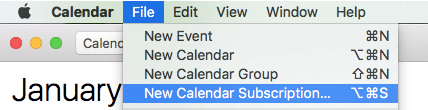
Sign into your Google Account and open the Google Calendar application. On the left-hand side, you will see a category for Other Calendars. Click the dropdown menu option > Add by URL. Enter your subscription link URL and select “Add Calendar.” You will see the calendar appear under Other Calendars.
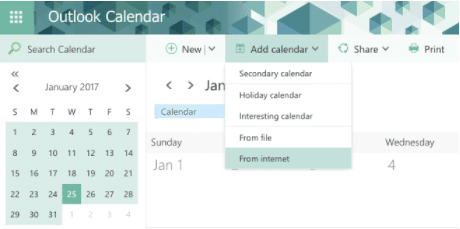
Log into your Outlook web account and open your Outlook Calendar. Click the Add Calendar dropdown > From Internet > enter your subscription link URL and name the calendar. Hit Save, and you will see the calendar appear under Other Calendars.
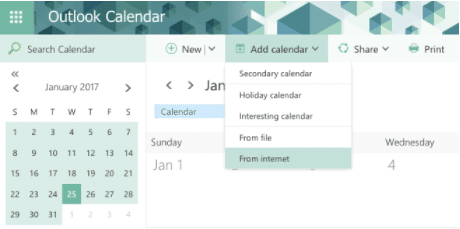
What hacks are you using to keep your freelance schedule in check? Let us know in the comments below.
Our automated technology and intuitive tools take care of the small stuff so you can
focus on what matters