Free Excel Invoice Template
Create professional invoices for your Excel work with this custom template. Simply fill out the invoice with your information, download the invoice in whichever format works best for you (.doc, .xls, or .pdf), and send it off to receive payment for your Excel work.
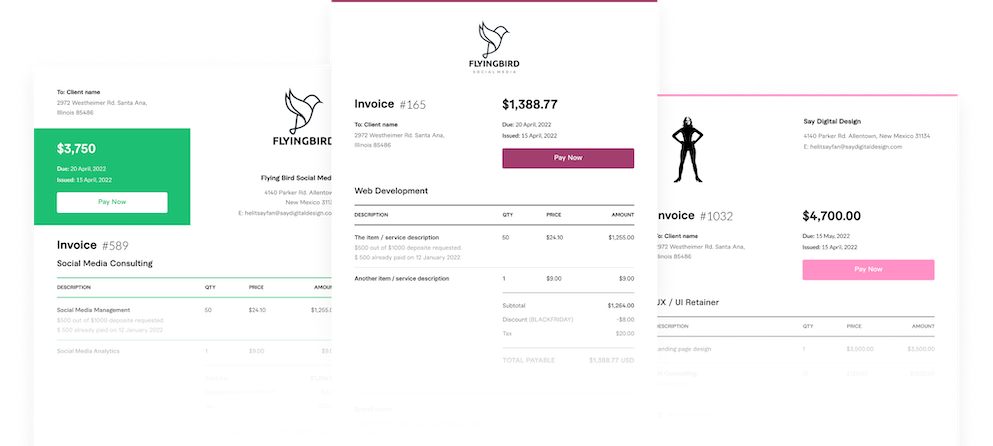
Invoice Software
Invoice Quicker. Get Paid Faster.
Create beautiful, custom invoices in seconds. Accept payments online, receive alerts in real-time and get paid faster.
Invoice Generator
Create a custom Consultant invoice with a free invoice generator
AND.CO’s invoice maker easily creates attractive, professional invoices that you can download, print or send online in a single click.
FAQ
WHO NEEDS TO SEND AN EXCEL INVOICE?
If you are doing Excel work on a freelance or contract basis, it is likely that you will need to send an invoice in order to be paid. If you are an Excel specialist and engaged by a company on a monthly retainer, you may not need to send an invoice, however it’s important to confirm.
WHAT HAPPENS AFTER I SUBMIT MY EXCEL INVOICE?
After you submit your invoice, you should receive your payment by the date you specified. If you do not receive your payment by this time, check in with the company to confirm that the invoice was received for your Excel work. Keep in mind the method of payment you specified, so that you make sure you are looking in the right place for the payment.
WHAT DO I NEED TO INCLUDE IN MY EXCEL INVOICE?
In order to get paid promptly, you must include certain pieces of information in your Excel invoice. This includes:
• The name, address, and phone number of the client you are invoicing
• Your name, address, and phone number (or that of your small business)
• The current date, and the date by which you expect to be paid
• The method of payment you prefer (check, PayPal, direct deposit, etc)
• A list and description of the work you performed. This doesn’t need to be very detailed, but should make clear what you’re referring to (ie, “Excel data analysis,” “pivot table,” “Excel workshop,” etc).
• The cost of each piece of work listed. This may be a flat fee or based on an hourly rate. If it is hourly, also include the number of hours and then multiply to get the total cost.
• The grand total. This may include sales tax if necessary in your state.